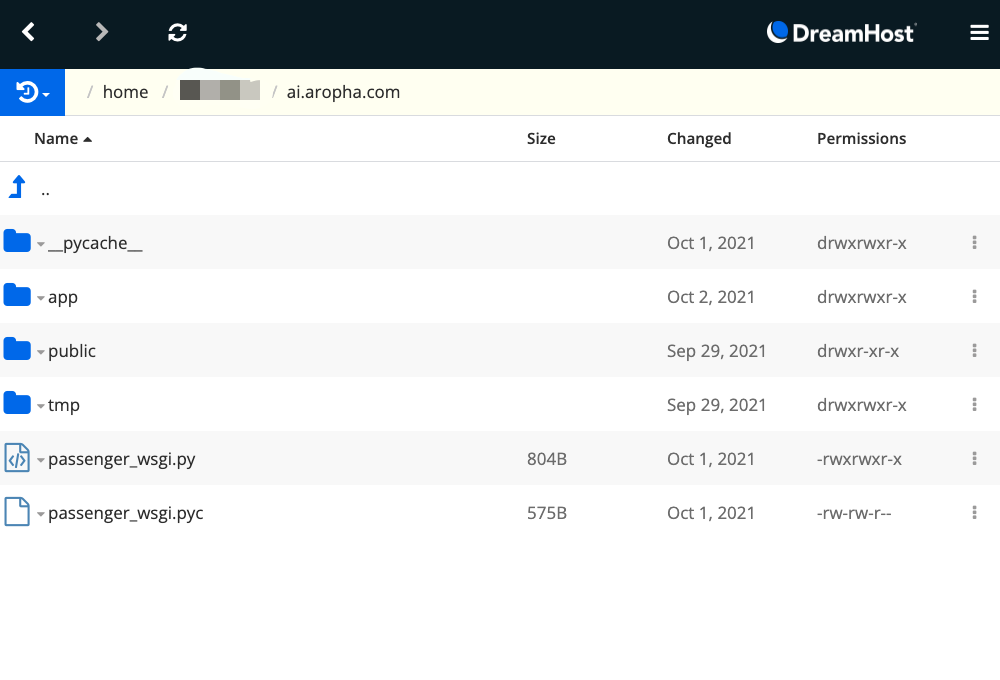This blog shows you step by step process of building a documentation site using the open-source...
Dreamhost Flask Project Setup
Step by step guidance for setting up the flask on DreamHost for web app deployment. These steps are valid for both Shared Website Hosting and Virtual Private Server. This content has also been uploaded in our GitHub page at: https://github.com/Aropha/dreamhost-flask-project-setup, where you can also download all the related files that are created by following this tutorial.
Enable Passenger for your domain
DreamHost uses Passenger to simplify the deployment of Flask web apps. The process of enabling Passenger for a site/domain/subdomain can be found in the DreamHost documentation https://help.dreamhost.com/hc/en-us/articles/216385637-How-do-I-enable-Passenger-on-my-domain-. The easiest way might be to select Passenger in the process of creating a domain/subdomain instead of changing it after the creation of the domain.
Install Python3
DreamHost has Python2 installed by default, but it also allows users to install a custom version of Python3. The installation of python or any other related libraries requires the use of SSH (or Secure Shell).
Connection of SSH to the server
There are a large range of SSH clients that you can choose to connect to the server, on systems including MacOS X, Unix/Linux, Windows, Chrome, IOS (iphone), and Android. Here is a quick list in the DreamHost documentation https://help.dreamhost.com/hc/en-us/articles/215360828-SSH-client-software.
There are two ways to connect the SSH to the server:
[server]$ ssh username@example.com
or
[server]$ ssh username@server.dreamhost.com
followed by inputting the password upon pressing "Enter".
The username and password can be easily found in the DreamHost Panel - Websites - FTP Users & Files.
The server in the second option varies depending on the plan you have with DreamHost. More information can be found in the DreamHost documentation https://help.dreamhost.com/hc/en-us/articles/216041267-SSH-overview. To make it easier, we recommend using the first option whenever possible.
Python3 installation
- After logged into the server via SSH, run the below command one by one to install a custom version of Python3. Below example installs Python 3.9.2. You can change this based on your own needs.
[server]$ cd ~
[server]$ mkdir py3_tmp
[server]$ cd py3_tmp
[server]$ wget https://www.python.org/ftp/python/3.9.2/Python-3.9.2.tgz
[server]$ tar zxvf Python-3.9.2.tgz
[server]$ cd Python-3.9.2
[server]$ ./configure --prefix=$HOME/opt/python-3.9.2
[server]$ make
[server]$ make install
[server]$ echo 'export PATH=$HOME/opt/python-3.9.2/bin:$PATH' >> ~/.bash_profile
[server]$ . ~/.bash_profile
The last two commands set this version of Python as the default for the user, and then reload the file to activate it.
- Now it is the time to check if the wanted version of Python3 as well as the pip3 are successfully installed. To do that, run the commands:
[server]$ which python3
/home/username/opt/python-3.9.2/bin/python3
[server]$ python3 --version
Python 3.9.2
[server]$ pip3 --version
pip 21.2.4 from /home/username/opt/python-3.9.2/lib/python3.9/site-packages/pip (python 3.9)
- Now we can delete the temporary folder
py3_tmpusing the command below:
[server]$ cd ~
[server]$ rm -r py3_tmp
Please also check the DreamHost documentation for more information: https://help.dreamhost.com/hc/en-us/articles/115000702772-Installing-a-custom-version-of-Python-3
Install a virtual environment
To install Flask and any other libraries, a virtual environment may be installed first so that these packages will be isolated from the rest of the applications on the server.
- To do that, we use pip3 that we just installed together with the Python3 in above steps. Before that, pip3 may be upgraded to the newest version first:
[server]$ python3 -m pip install --upgrade pip
- Once upgraded, install virtualenv using pip3:
[server]$ pip3 install virtualenv
- then check it:
[server]$ which virtualenv
- Create the venv itself (change the
usernameto your actual username):
virtualenv -p /home/username/opt/python-3.9.2/bin/python3 venv
- Activate your venv:
[server]$ source venv/bin/activate
Now the name of the current virtual environment appears to the left of the prompt, for example:
(venv) [server]$
- To verify the installation again:
(venv) [server]$ python -V
Python 3.9.2
For more information, check the DreamHost documentation at https://help.dreamhost.com/hc/en-us/articles/115000695551-Installing-and-using-virtualenv-with-Python-3.
Install Flask and other Python libraries
- Make sure the pip3 is upgraded to the newest version, and the correct virtual environment (in this case, the
venv) is activated:
[server]$ python3 -m pip install --upgrade pip
[server]$ source venv/bin/activate
- Now you can install flask into the virtual environment:
(venv) [server]$ pip install Flask
or other libraries (e.g., numpy and pandas):
(venv) [server]$ pip install numpy
(venv) [server]$ pip install pandas
Configure Passenger
- Create a Passenger configuration file (this should be in your home directory in the
example.com):
(venv) [server]$ nano passenger_wsgi.py
- Then enter the following contents in to the
passenger_wsgi.pyfile:
import sys, os
# INTERP = os.path.join(os.environ['HOME'], 'example.com', 'venv', 'bin', 'python3')
INTERP = os.path.expanduser("~/venv/bin/python3")
if sys.executable != INTERP:
os.execl(INTERP, INTERP, *sys.argv)
sys.path.append(os.getcwd())
sys.path.append('~/example.com/app')
from app.app import app as application
if __name__ == '__main__':
application.run(debug=False)
- Save and close the file, and make it executable:
(venv) [server]$ chmod +x passenger_wsgi.py
- Because every change in the website requires a restart to reflect the change, here we create a folder
tmpwith a filerestart.txtas the restart button:
(venv) [server]$ cd ~
(venv) [server]$ mkdir tmp
(venv) [server]$ touch tmp/restart.txt
Create the Flask app
- Create a folder called
appin your domain folder (make sure to navigate to the correct directory before doing so):
(venv) [server]$ cd /home/username/example.com
(venv) [server]$ mkdir app
- Create the major app file commonly called
routes.pyorapp.pyin the folderapp, and add following contents (theindex.htmlis the home page of your site):
from app import app
app = Flask(__name__)
#default page of our web-app
@app.route('/')
def home():
return render_template('index.html')
#Starting the Flask Server
if __name__ == '__main__':
app.debug = True
app.run()
- Create another file called
__init__.pyalso in the folderapp, and add the following content:
from flask import Flask
app = Flask(__name__)
from app import routes
Create other related app functions and HTML pages
Above contents can very well guide you to establish a very basic Flask application on DreamHost. You can add more functions or webpages to your site based on your own needs.
Resulted folder
The resulted folder may look like:
References
- https://help.dreamhost.com/hc/en-us/articles/216385637-How-do-I-enable-Passenger-on-my-domain-
- https://help.dreamhost.com/hc/en-us/articles/215360828-SSH-client-software
- https://help.dreamhost.com/hc/en-us/articles/216041267-SSH-overview
- https://help.dreamhost.com/hc/en-us/articles/115000702772-Installing-a-custom-version-of-Python-3
- https://help.dreamhost.com/hc/en-us/articles/115000695551-Installing-and-using-virtualenv-with-Python-3
- https://www.brettsbeta.com/blog/2020/07/flask-on-dreamhost-shared-website-hosting/
- https://github.com/jprusik/dreamhost-flask-project-template